Easily separate First Name and Last Name into two columns to import students from Excel.
There are so many official platforms that export students list by unifying the column Name and Surname. In this tutorial, you will learn how easy is to split data into columns to properly import students from Excel.
First of all, you must open the excel file where the students list is and add a new column next to the column with the name and surname. This is how the surname could be imported too and split into two different columns:

Select the column you want to split and press Data > Split text to columns.

When you click on Split text to columns option a separator will be displayed next to the list of students.

You need to select which type of selector you want to use, in our case we use Space. But if your community or country works with another separator, you must choose the appropriate one.
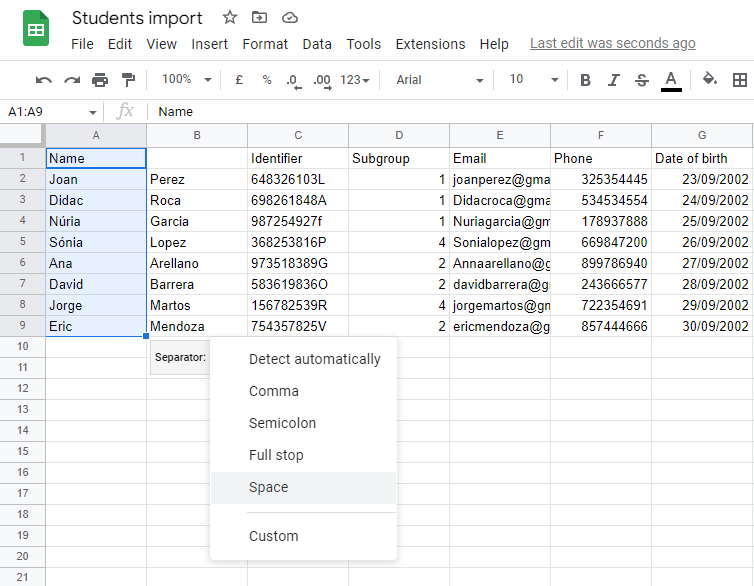
Once you've chosen the option, name and surname will be split in two different columns and you have your file prepared to import it to Additio with our feature Import students from Excel

NOTE: In this tutorial we show you how to do this process from Google Drive, but from Excel is exactly the same. Select the column > Data > Data Tools > Text to columns.
.png?height=120&name=MicrosoftTeams-image%20(6).png)