Communication from the public stories
Public stories are communication channels open to the public that will allow you to send messages to people without the need for them to be families or students of the school. This option will allow you to communicate school events, news or messages of interest to the whole community. With a simple code, your center will be able to inform in a quick and agile way.
Activate the public stories:
To do this, you simply need to activate a public stories channel, go to centers.additioapp.com and in the main menu you will see the option.

Once inside the option, click on the + button that appears in blue at the bottom right of the page and write a title so that people who link to the channel know how to recognise the story and then, click on save.

Right at this point, by clickin inside the public story that you have just created, in the top right-hand corner, you will see the code that you will have to share so that interested people can join the channel.

Note: Remember that you can see here how, interested people in public stories, can do the full registration and here how they can join the channel. You will need to register as a family.
Communicate from the public stories:
Once the group has been created, you must activate communications. To do so, you can click on the 3 vertical dots on the right and select the option, enable communications.
Note: The story will also be automatically activated when the first message is sent by pressing the + button.
Once communications are enabled, you can start communicating by simply clicking on the blue + button at the bottom of the screen. You will be able to send text messages, attach documents and images or call for events.


You can also schedule messages to be sent on a specific day and time. To do this, activate the “schedule message sending” check box and select the day and time you want the message to be sent.

To view the scheduled messages, you have to go to the 3 points at the top right, and click on “View scheduled messages”.
How does it look like:
Once interested people have joined the communication channel, the story will appear in their Edvoice account:
By clicking on the story, you will be able to visualise all the messages sent, both from the web version of Edvoice: edvoice.additioapp.com and from the mobile version.

Enable the public story to the teachers of the centre:
If you decide that teachers should receive the messages or, on the contrary, that they should not receive them, you can enable or disable the channel for them. To do so, go to the public story, click on the 3 vertical dots on the right and click on Configure communication to teachers.

By default, all teachers will also be part of the channel, if you don't want them to be, click on the teacher's name to remove them.
Disable communications:
At any time you can disable communications in the public story. To do this, simply click on the 3 vertical dots at the top right of the story and click on disable communications:











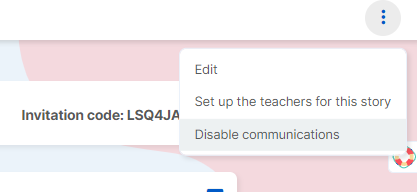
.png?height=120&name=MicrosoftTeams-image%20(6).png)