Edvoice is the communication tool between school, students and families. This dynamic and powerful application guarantees the follow-up of the students and helps them to monitor their learning and knowledge.
To access Edvoice from your computer, simply go to https://edvoice.additioapp.com
Sign up:
You can sign up as a parent / family member or as a student.
If you have created an account before, you just need to put your username and password. Then click on "log in".

Join groups:
Once on Edvoice, you will see this page:

First, join the groups you are part of. To do this, click on the option "join a group" which is at the top right of the screen.

Click on the option and add the code that your center/school has given you.

Once done, all the groups you belong to will appear.
Stories:

When you select a group, the group’s story will immediately open. Here you will see all the messages and grades that have been sent to students and the family.
Stories allow you to follow information sent from the center, such as news, messages, questions, photos, documents...
Here is an example of the type of information you can receive from your teacher or school:


Assessment:
In the "mark report" section, you will see the grades that teachers have posted. So you will always be up to date with your grades or your children's grades.

NOTE: It is by clicking on the![]() that you will see the rubric evaluated.
that you will see the rubric evaluated.

Attendance monitoring:
In the "attendance" section, you will see all the attendance follow-up; attendances, absences, lateness and ect., that the teachers posted. That way you will always be up to date with attendance tracking.
By clicking on notebook / little man, you will see the attendance report:

Timetable
Students and parents can easily view the student's timetable from Edvoice.
To view the student's timetable in Edvoice, simply log into the Edvoice application, click on the 3 horizontal lines in the top left corner. Once clicked, select the option: Timetable.
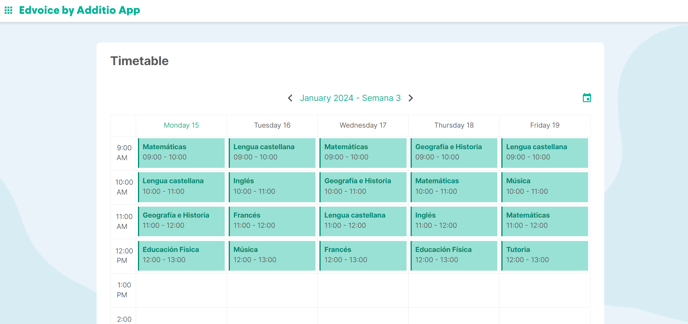
By default, the current week's timetable will appear. You can scroll to the previous or next week using the arrows.
You can also go to a specific date by using the calendar icon and selecting the date.
The timetable settings can be found in the basic settings of the base group. If the timetables are modified in the base group, they are automatically updated in the student timetable.
Chats:
Edvoice allows teachers, families, and students to communicate, both individually and in groups. To start chatting with another user, simply tap on the Chats option located next to Stories (available on both the web and app versions).
Individual Chats:
In the app:
Once in Chats, tap on the speech bubble with the + button in the upper right corner of the screen. A list of users you can chat with will appear. Depending on the type of user, different icons will help differentiate them (for example, a family member and a child with the same name).
Tapping on a name will open the chat, allowing you to start a conversation.
In the Chat Details, you can view the list of members or leave the chat if you no longer want to receive messages.
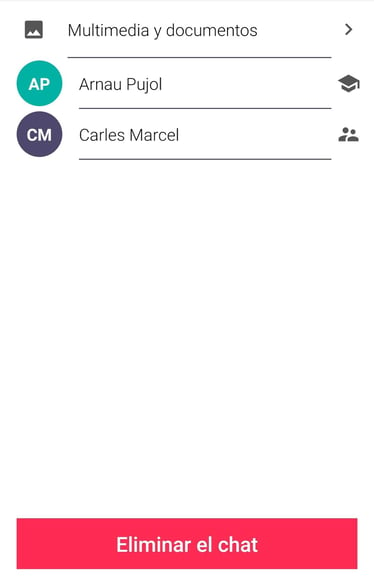
On the web:
Once in Chats, tap on the speech bubble with the button in the bottom right corner of the screen. A list of users you can chat with will appear. Depending on the type of user, different icons will help differentiate them.
Tapping on a name will open the chat, allowing you to start a conversation.
Group Chats:
In addition to one-on-one conversations, you can create groups to communicate with multiple families, students, or teachers at the same time.
In the app:
To do this, tap on the speech bubble with the + button in the upper right corner of the screen and select New Group.
Now, select the people who will be part of the group and tap the Create button in the upper right corner. Finally, enter a group name to complete the setup.
Once the group is created, simply tap on its name in the list to start chatting with the group members.
By tapping on the group's title, you can add students, families, or teachers using the + option at the bottom of the list. You can also remove participants if necessary.
Note: Teachers can create groups with students and/or their families. However, students and families can only create groups with teachers.
On the web:
Tap the speech bubble button in the bottom right corner of the screen and select New Group.
Now, select the people who will be part of the group and tap Next in the upper right corner of the screen. Finally, enter a group name to complete the setup.
Once the group is created, simply tap on its name in the list to start chatting with the group members.
Note: In the web version of Edvoice, you cannot send voice messages, but you can receive and listen to them.
.png?height=120&name=MicrosoftTeams-image%20(6).png)