Attendance settings
From Centers, you can centralize all the attendance records of your class groups.
Access Centers > Settings > Maintenance > Attendance.

Right after you can click on the + button to create a new attendance value or use the existent attendance by default and modify it according to your needs.

You can modify values, days of class and how many times you want to track attendance a day.

Last but not least, you can select the option Notifications if you want to notify attendance to the students and/or families.

Centralized attendance from the center
With this option now you can track attendance directly from the center. So, you can track when a student misses a class or any other type of attendance value. You can also set an initial and end date and the corresponding value will be applied to the teacher of the students in all the related class groups.
You only have to access the base group where the student is > 3 vertical dots > Attendance > Attendance registration.

Here you can set the period of time the student is not attending classes or if it is a particular day the student is missing. You can determine the reason why and the correct icon so that the teacher can notice it in the gradebook. Then, click Save to save changes.

When the teacher creates a new column to track attendance in the gradebook the value you have already set will be displayed, the absence and the comment with the reason of the absence, if any. You can select the group where you want to create the new attendance column.



The name of the subject will be displayed below the title of the column where attendances is tracked.

If you need it, you can also delete a column by right-clicking on the column.

Below, a video with all the steps to set attendance from Centers:
View attendance by class groups
You can view the overall statistics of your class group thanks to centralized attendance.
Access the attendance in your class group > Overall course statistics.

Once you choose this option you can view the statistics of the course and filter by date.

You can create educational stages to establish different center settings.
Access Centers > Settings > Maintenance > Educational stages.

Click on the + button at the right bottom corner of the screen to create the educational stages.
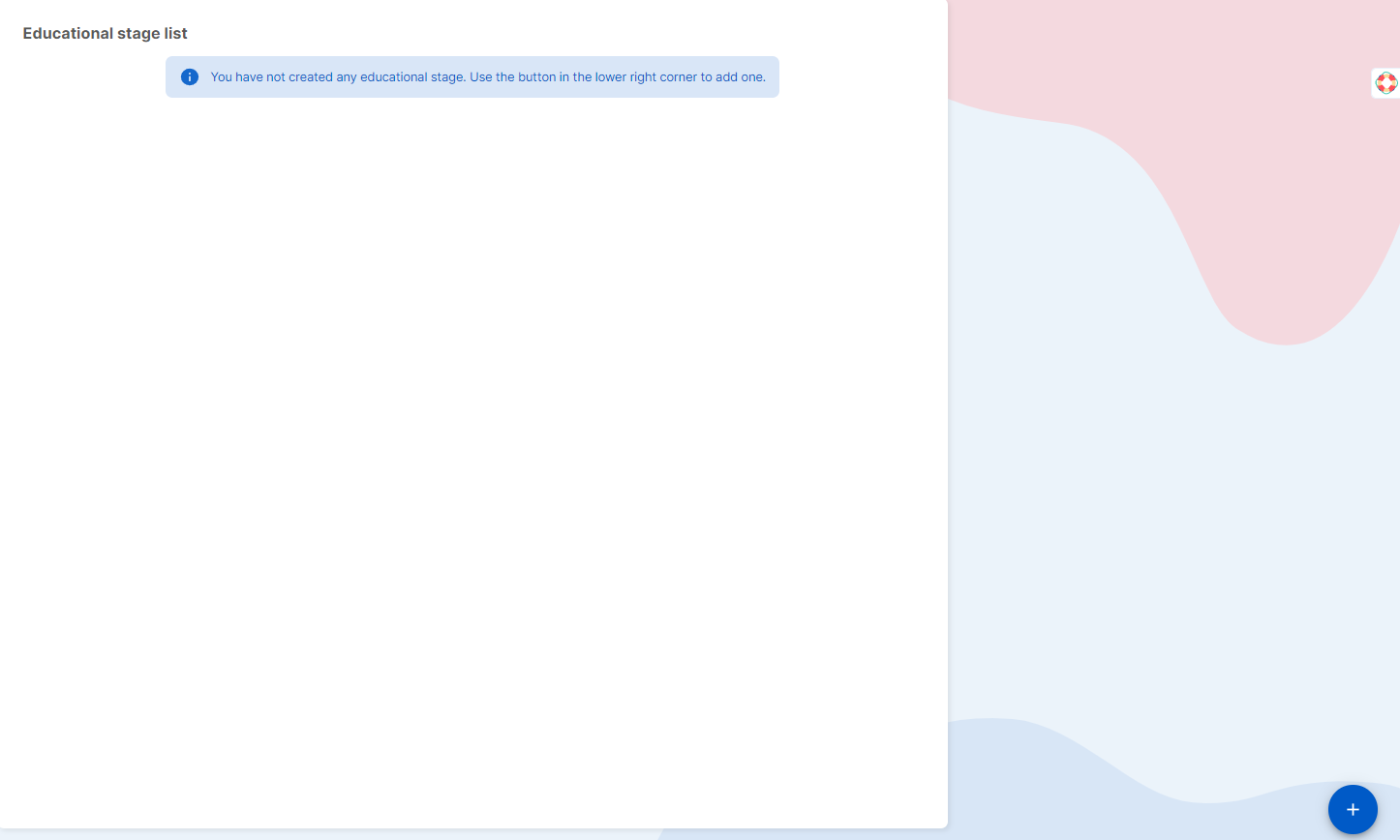
Next, you need to write the name of the educational stage and the corresponding educational stage from the dropdown list.
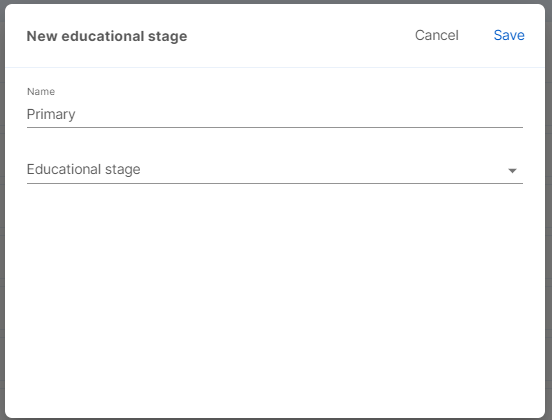
Then you can relate the educational stage to the base groups to track attendance according to the educational stage.


Academic courses setting
Creating academic courses will allow you to organize the base groups in your institution according to the academic course they are linked to.

To create the academic courses, go to the Center Panel Configuration, Maintenance, School Courses.

Once inside, you will see the school courses you have created, with their start and end dates, and their status. To create a new school course, click on the "+" button at the bottom. You will be prompted to configure a name for the school course, a status, a start date, and an end date.
Regarding the statuses, there are 3 types available:
- Draft: to indicate that this course is not yet available and is still being worked on.
- Active: to indicate that this course is open. This allows changes to be made to the base groups to work with this academic course.
- Closed: to indicate that this course is not available, and therefore will not appear as an available course when making edits to the base groups.
If you need to change the status of the course, it can be easily done by entering the course and changing the status in the dropdown menu.
To edit an academic course, click on the course you want to edit, and the configuration window will open for you to make the desired changes.
Filter by Status
If you want to navigate more easily through the academic courses you have created, you can use the status filter, which allows you to display only those courses with the status you indicate.
Applying Academic Courses to Base Groups
To sort the base groups within the academic courses, you need to click on the edit pencil icon of the base group. In the base group editing window, you can select the academic course it refers to.
Note: only the academic courses marked as active will appear as available.
Once you tag all the groups with their academic course, you will see them placed under this academic course. This will help you keep everything organized.
.png?height=120&name=MicrosoftTeams-image%20(6).png)