Configure your notebook so that it can be viewed from the center.
Index
1. Configure gradebook visualization
2. How to view student's gradebook from the center panel
3. How to view the assessment sheet from the site panel for the entire base group
Configure gradebook visualization:
You can easily configure the student's gradebook to be shown to families, to the same student, to the centers panel (for admins) or to all the previous options.
To do this you only have to select in the column, in the part of the column edition named "Visibility", if you want to show it and how you want to show it. Click on the column title and select the preferred option.

The options that the application allows you are:
- Private: No one shown
- Centers panel: It will only be displayed from the student's profile in the centers panel
- Students: Only the student will see it from Edvoice
- Families: Only the family will see it from Edvoice
- Students and families: It will be visualized by the student and the student's family from Edvoice.
- Show it to everyone: it will be shown to students, families and center panels.
How to view the student's gradebook from the center panel:
Access the base group where the student is located and press the "Grades report" option.

Once you click on it, all the columns that the teachers have made visible in the centers panel will appear in the report.

How to view the student's grade book from Edvoice:
To see the student's grades in Edvoice, you simply have to access the Edvoice application, click on the 3 horizontal lines in the upper left. Once pressed, select the option: Grades/Marks.

Once clicked, you will see that the list of subjects-groups in which the student participates opens and clicking on them you can see all the grades and comments/feedback.

In the same way that we can make the columns of the grade book visible, the application can also make the monitoring of skills/standards visible.

These will be shown within the same group on Edvoice application and on centers panel.
How to view the assessment sheet from the site panel for the entire base group
If you want to see the evaluation sheet for the entire base group, select the base group and go to the three dots in the right corner, Reports > Assessment sheet.
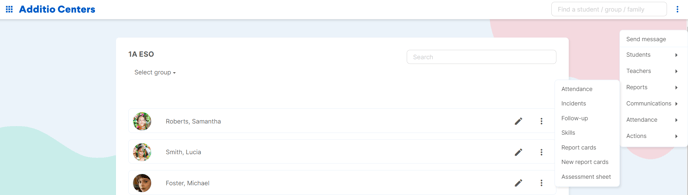
By default, you will see all the columns of the assessment gradebooks of the teachers who have visibility in the Center Panel for this group.
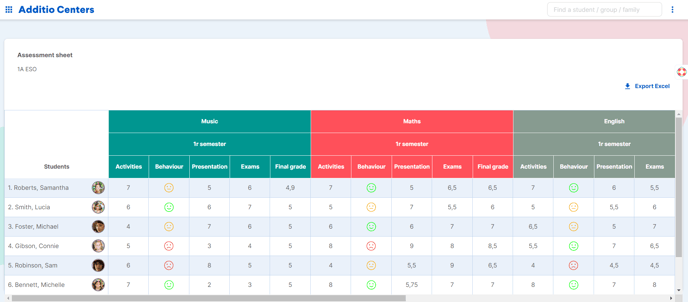
By clicking on the Export Excel button, you will be able to download all these grades easily.
If you want to see all the evaluations for this group, not only the ones that the teachers have marked with visibility Center panel, you can click on the three dots in the right corner and check the option Show all reviews.
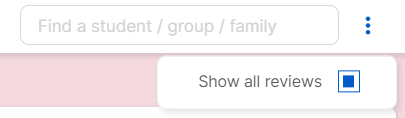
By checking this option, the assessment sheet will be updated and you will now be able to view all the columns of the teacher's gradebooks for this group, without any filtering.
Any grades that teachers update in their notebook will automatically be updated in this report.
.png?height=120&name=MicrosoftTeams-image%20(6).png)