Do you know Additiopedia? It is Additio App's free resource bank, made by and for teachers like you.
Index
1. Share a rubric in Additiopedia
2. Import a rubric from Additiopedia
3. Sharing and importing didactic units in Additiopedia
3.1. Sharing didactic units in Additiopedia
3.2. Importing didactic units in Additiopedia
4. Sharing and importing quizzes in Additiopedia
In Additio we empower collaborative work among teachers. Thus, we created Additiopedia, the new resource bank that allows you to share and import rubrics. Soon you’ll be able to share didactic planning and quizzes too. Additiopedia will enable you to share your rubrics, didactic planning and quizzes with other teachers from the Additio community and import other colleagues’ resources from this portal.
Visit additiopedia.com/en to check all the rubrics published in this portal. Start sharing and importing rubrics with other teachers!

You can access Additiopedia with your Additio email and password or with your social login if you log in with your Google, Microsoft or Apple account:

You can also access Additiopedia from Additio’s web version: Assessment tools > Rubrics > three vertical dots > Search in Additiopedia.

From Additiopedia you can find the rubrics you’re more interested in by using the search tool:

There is a multi-language feature at the right top of the screen where you can select the language:

Now you can filter by Skills, Subjects and/or Ages:



Sort by allows you to filter by Publication date, More popular or Rating:

When you press on the rubric, it will open up to see the whole picture. You can also rate it, save it by pressing Save upon the “heart” option or, if you decide to work with this resource, Import in Additio.

If you sign up, you’ll be able to tag your favorite rubrics and write your comments. If you’ve already signed up, you only need to log in. You can access this portal by logging in with your Additio user.
Share a rubric in Additiopedia
To share a rubric you only have to access the rubric > Actions > Share in Additiopedia.

Once you’ve selected this option, a new screen you must set up will be displayed:

An example with the required information completed:

By clicking OK in the pop-up message, you’ll see all information will automatically appear in Additiopedia' s list.
Import a rubric from Additiopedia
To import a rubric from Additiopedia you have to go to Rubrics > press the 3 vertical dots > Search in Additiopedia. Automatically, the Additiopedia’s portal will pop up.

Once Additiopedia’s screen emerges, you can use the search tool to find the rubric you’re interested in.
When you click on the selected resource, you’ll see the option Import in Additio when it 's completely opened.

By clicking Import in Additio, Additio’s web version will open up and if were logged in it will lead you directly to the rubrics’ list. If not, you must access it with your user and it will redirect you to the rubrics’ list.
Once you’ve confirmed the importation, the rubric will appear in the rubrics’ list, together with the others you already had.
Sharing and importing didactic units in Additiopedia
Additiopedia will allow you to share teaching units with other teachers from the Additio community and also to import these resources from other colleagues from this portal.
By accessing additiopedia.com you will be able to see all the didactic units that have been published in this portal and start sharing and importing didactic units with the rest of the teachers.
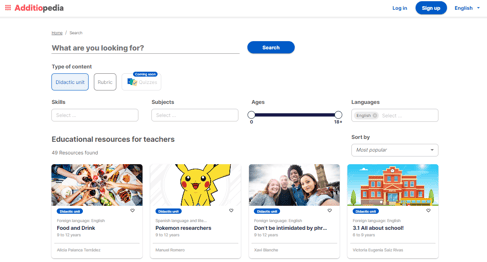
You can login to Additiopedia either with your Additio credentials or with the social login if you access your account using your Google, Microsoft or Apple account:
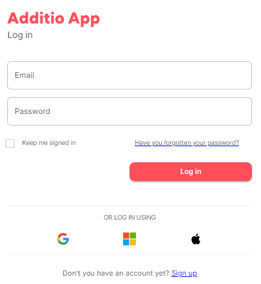
From Additiopedia you will be able to locate the didactic unit you are most interested in using the search engine:

You can take advantage of Additiopedia's multi-language option to navigate in the language of your choice:
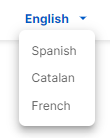
Now, you also have the option to filter by Skills, Subjects and/or Ages:

The Sort by filter will allow you to filter by Publication Date, Most Popular or Rating:
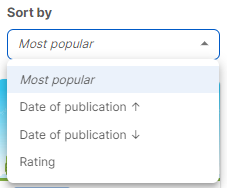
When you click on the didactic unit, it will open so that you can see it completely. You will also be able to rate it, save it by clicking Save on the "like" option or, if you decide you want to work with the resource, Import in Additio App.
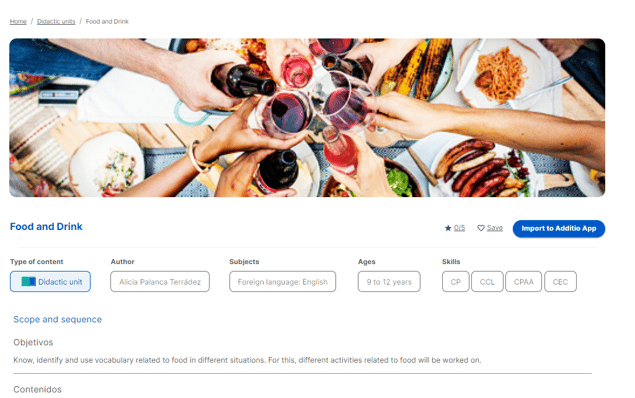
Sharing didactic units in Additiopedia
To share a didactic unit, simply access the didactic unit > Actions > Share.
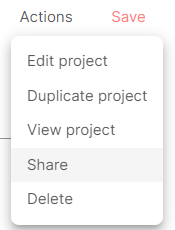
Once you have selected this option, a new screen will appear for you to configure:
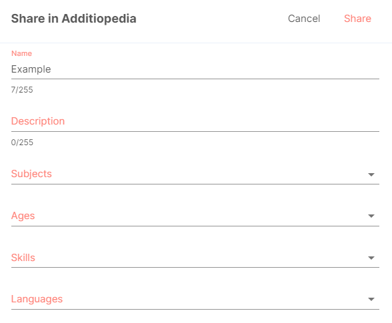
Once all the fields are filled in, click on Share and you will get the following message: The didactic unit "The Earth, the Solar System and the Universe" has been successfully shared on Additiopedia.
When you click OK you will see that the information will automatically appear in the Additiopedia list.
Importing didactic units in Additiopedia
In order to import a didactic unit you must access with your Additio App credentials to Additiopedia > select the didactic unit you want to import > Import in Additio App.
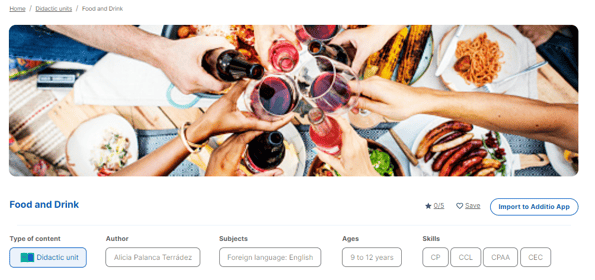
After clicking on Import in Additio App, you get the following message:
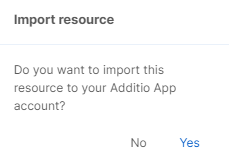
Then your Additio App account opens with the didactic unit and all you have to do is click on Import:
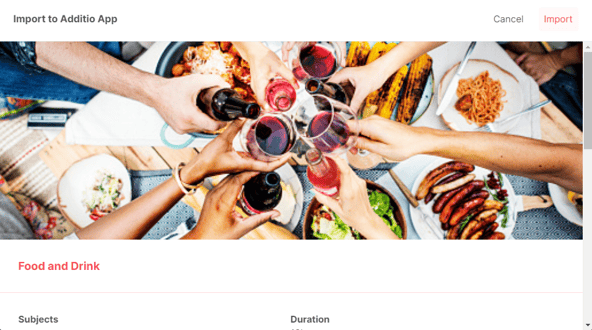
Once imported, the didactic unit will appear in the Didactic Units and Projects section of your Additio App account.
Share and import quizzes in Additiopedia
From Additiopedia you will be able to locate the didactic unit you are most interested in using the search engine:

You can take advantage of Additiopedia's multi-language option to navigate in the language of your choice:
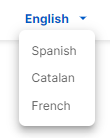
Now, you also have the option to filter by Skills, Subjects and/or Ages:

The Sort by filter will allow you to filter by Publication Date, Most Popular or Rating:
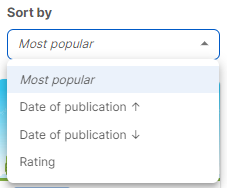
When you click on the quiz, it will open so that you can view it in full. You will also be able to rate it, save it by clicking Save on the "like" option or, if you decide you want to work with the resource, Import into Additio App.

Share a quiz on Additiopedia
To share a quiz you just have to access the quiz > Actions > Share on Additiopedia.
Once you have selected this option, a new screen will appear for you to configure:

Once all the fields are filled in, click on Share and you will get a confirmation message.
When you click OK you will see that the information will automatically appear in the Additiopedia list.
Importing a quiz from Additiopedia
In order to import a quiz you must access Additiopedia with your Additio App credentials > select the quiz you want to import > Import in Additio App.

After clicking on Import in Additio App, the following message appears:

Then your Additio App account opens with the quiz and all you have to do is click Import.
Once imported, the quiz will appear in the Quizzes section of your Additio App account.
Watch this video tutorial to see how you can share and import quizzes from Additiopedia:
.png?height=120&name=MicrosoftTeams-image%20(6).png)