Find out everything you need to know about Additio App integration with Microsoft Teams.
Index
1. View your Additio gradebook in Microsoft Teams
2. Link your Microsoft Teams account
3. Link group with Microsoft Teams
4. Link students from Microsoft Teams
5. Synchronize students and pictures
6. Grant permission from admin profile
View your Additio gradebook in Microsoft Teams
With Teams integration you can save all your current data and start using your digital gradebook and scheduling with Additio by synchronizing your Microsoft Teams groups easily.
First of all, you have to create a new team with the name of the group you want to link it from Additio.

Once you created your team search Additio in the + section at the top of the group to add it to this team.

When you select Additio a new window will open to log in with your Additio user and select the group you want to import from the Additio groups list. Choose the team previously created to link it to your class group.


Once selected the group, you'll add it to Teams, you can now work with your group in Teams.

To log in or access any setting option in Teams, click on Additio and select Settings.
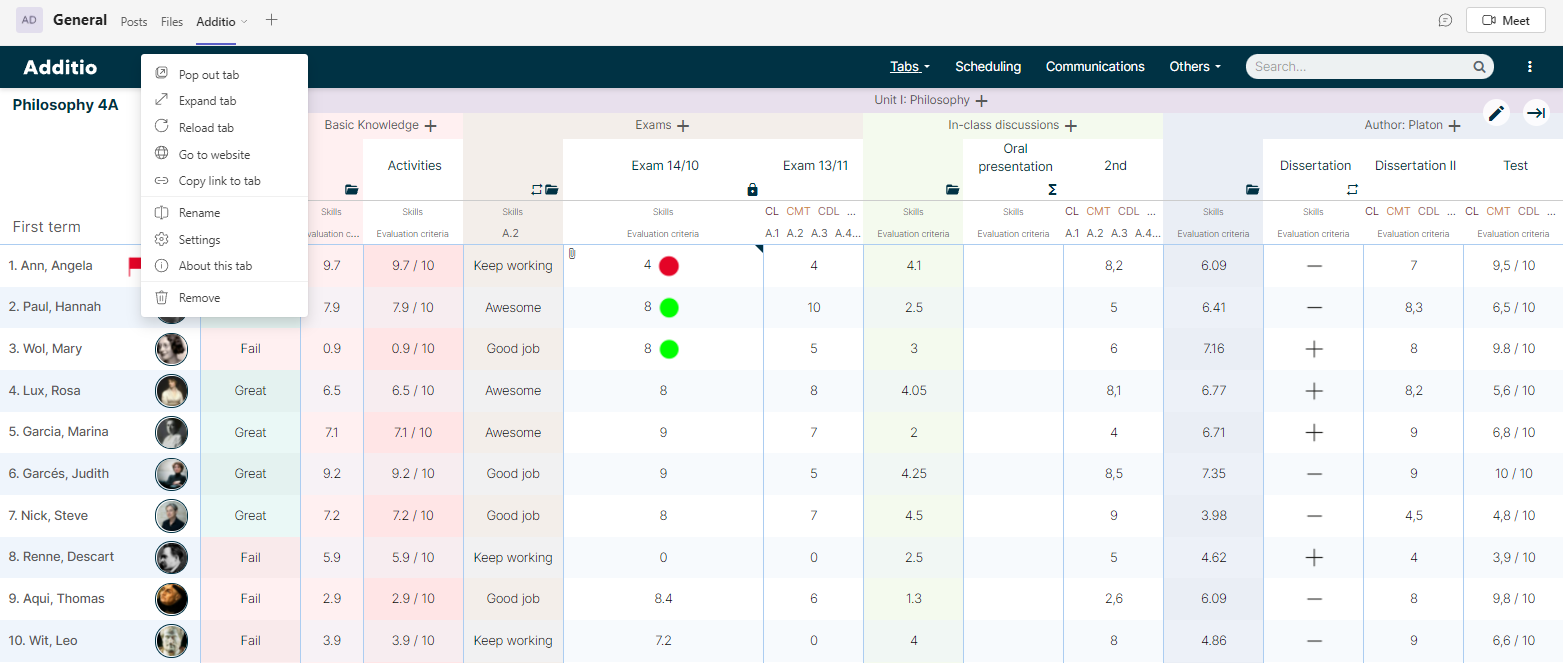
Link your Microsoft Teams account
To import grades and students from Microsoft Teams is main to link your account to Additio.
You only need to access Settings > My profile > Linked accounts > Continue with Microsoft Teams.

After, you have to log in with your user and password. If you already opened the account in your browser, it will be automatically linked.


Your Microsoft Teams account is linked if it appears listed under Linked accounts.

If your group is already created in Additio and you want to link it with the one in Microsoft Teams, here you have the steps you must take:
Access the group > 3 vertical dots > Microsoft Teams > Link group.

A new window will open with all the groups created in Microsoft Teams. You just have to choose the one you want to link.

Now, the Microsoft Teams logo will be displayed next to the name of the group indicating it's already linked. You can link students too.

If students are related in name and surname they will be linked automatically. If not, you can link them manually by clicking on the student.

Link students from Microsoft Teams
Once your Additio group is linked with your Teams group, you can link students.
You just have to access the group > 3 vertical dots > Microsoft Teams > Link students.

Synchronize students and pictures
Throughout the course some changes may occur, this is why you can synchronize pictures and students anytime to keep it all updated, just one-click.
You just have to click on the 3 vertical dots > Microsoft Teams > Synchronize students.

Grant permission from admin profile
According to your center's settings, a message may pop up on the screen when you try to link with Microsoft Teams: "Insufficient permissions, this account needs admin's agreement to be linked". This message is telling you that your center needs to accept some permissions before establishing any link. Permission can be granted through some simple steps:
- Admin must click on this link. This link redirects you to the permission page in order to link it from you Additio account.
- In this page, the following screen will be displayed, you must accept 3 requests.
- Click on Accept.

Now you can link your account and work with a Microsoft Teams complete integration.
Do not hesitate to write to info@additioapp.com if you have any concerns about this.
.png?height=120&name=MicrosoftTeams-image%20(6).png)