You can access the Students section if you access Centers > main menu on the left > Students.


To search easily a specific student you can use the search bar. You can filter by academic courses and base groups.

In each student file there's a tab with Personal information. You can edit this information if you want to. If you decide to change a student picture you can do it by clicking on the existing picture and select the new picture.

In Current course there's a summary of attendance and incidents of the student along with a skill assessment target. In this section you can also see there groups or base groups the student is in.


To delete a student > Actions > Delete.

Add custom fields in the student's profile
If you want to add custom fields in the student record, you can do it from the section Settings > Custom fields in the student profile.
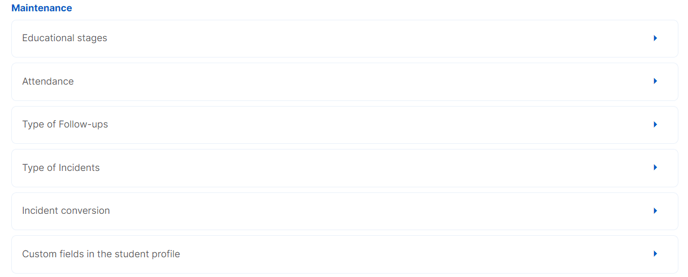
Once inside the section, you can add new personalised fields by clicking on the + button on the right-hand side of the screen.
Once added, you will be able to configure:
- Field name: the name of the field that will appear on the student record.
- Field type: short text (300 characters) or long text (1024 characters), depending on the length you want the field to be.
- Visible: if enabled, the field will be visible in the student record. If disabled, the field will be hidden and will not be displayed in the student record.
- Options: the pencil icon to edit an existing field, and the trash icon to delete the field permanently.
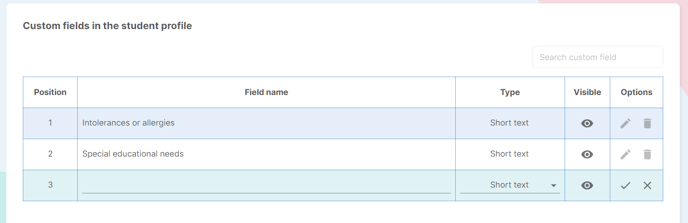
Once added, the field will be available in the student's record, in the Custom Fields section. This information will be available throughout the platform: teachers' accounts, newsletters, exports, data imports...
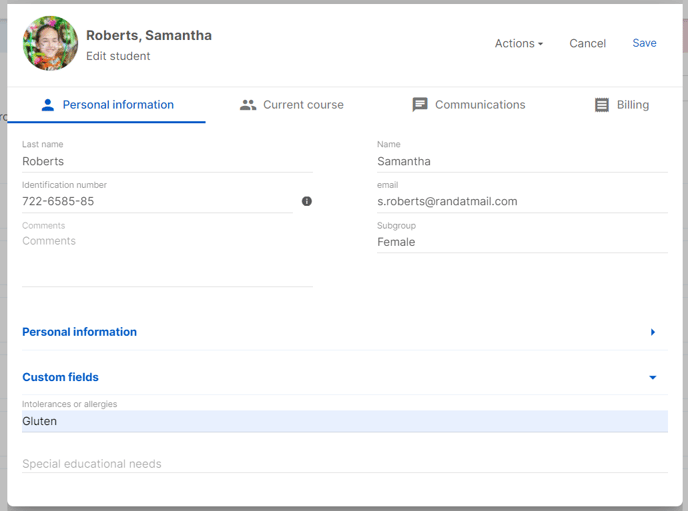
Hide students from the base group
To hide the visibility of a student in a base group, you must go to the base group and select it with the pencil icon:
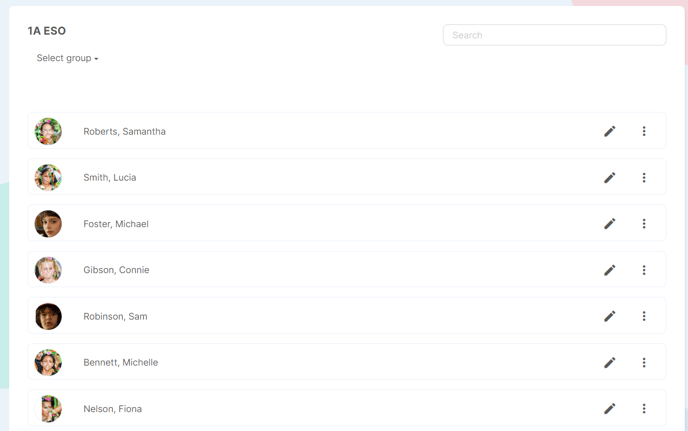
Once inside the tab, in the Actions menu, select the option Manage student visibility in the Base Group.
If you want to hide the student from the base group and from all the class groups linked to this base group in the teachers' accounts, select the first checkbox "Hide student from the Base Group and from the teachers' groups".
If you want to adjust the visibility of the student during specific periods, you can specify when you want the student to be visible by adding the start date and the end date.
You can also add only the start date, if you want the student to be available from this date, or only the end date, if you want the student to be available until this date.
If you need to, you can add different periods using the + icon.
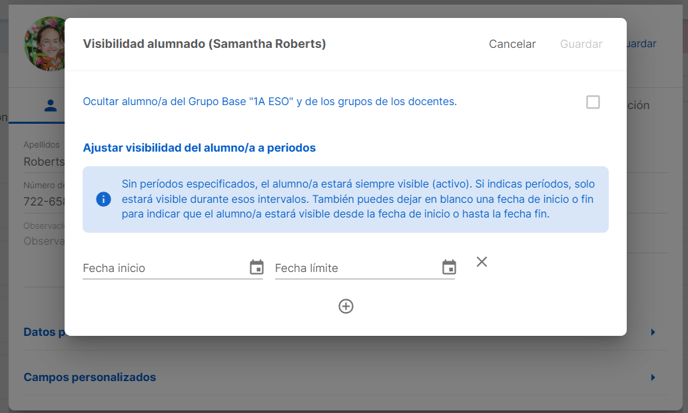
To see the hidden students and reactivate them, you have to select the three menu points in the base group, and enable the option Students > Show hidden students.
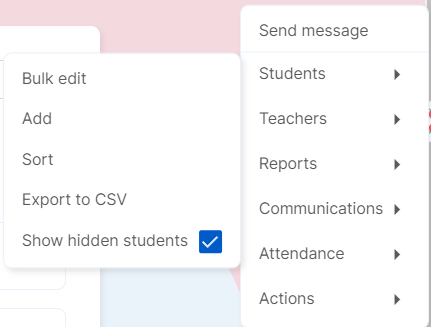
Once you have selected the option, you will be able to see the hidden students and by accessing their file, in the menu Actions > Manage the visibility of the student in the base group, you will be able to activate them again. Once you uncheck the option and save, the student will be visible again.

.png?height=120&name=MicrosoftTeams-image%20(6).png)